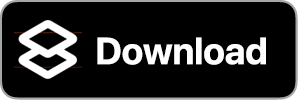Welcome to Wipe My Screen, a casual game that offers both a practical solution to screen cleaning and an engaging gaming experience.
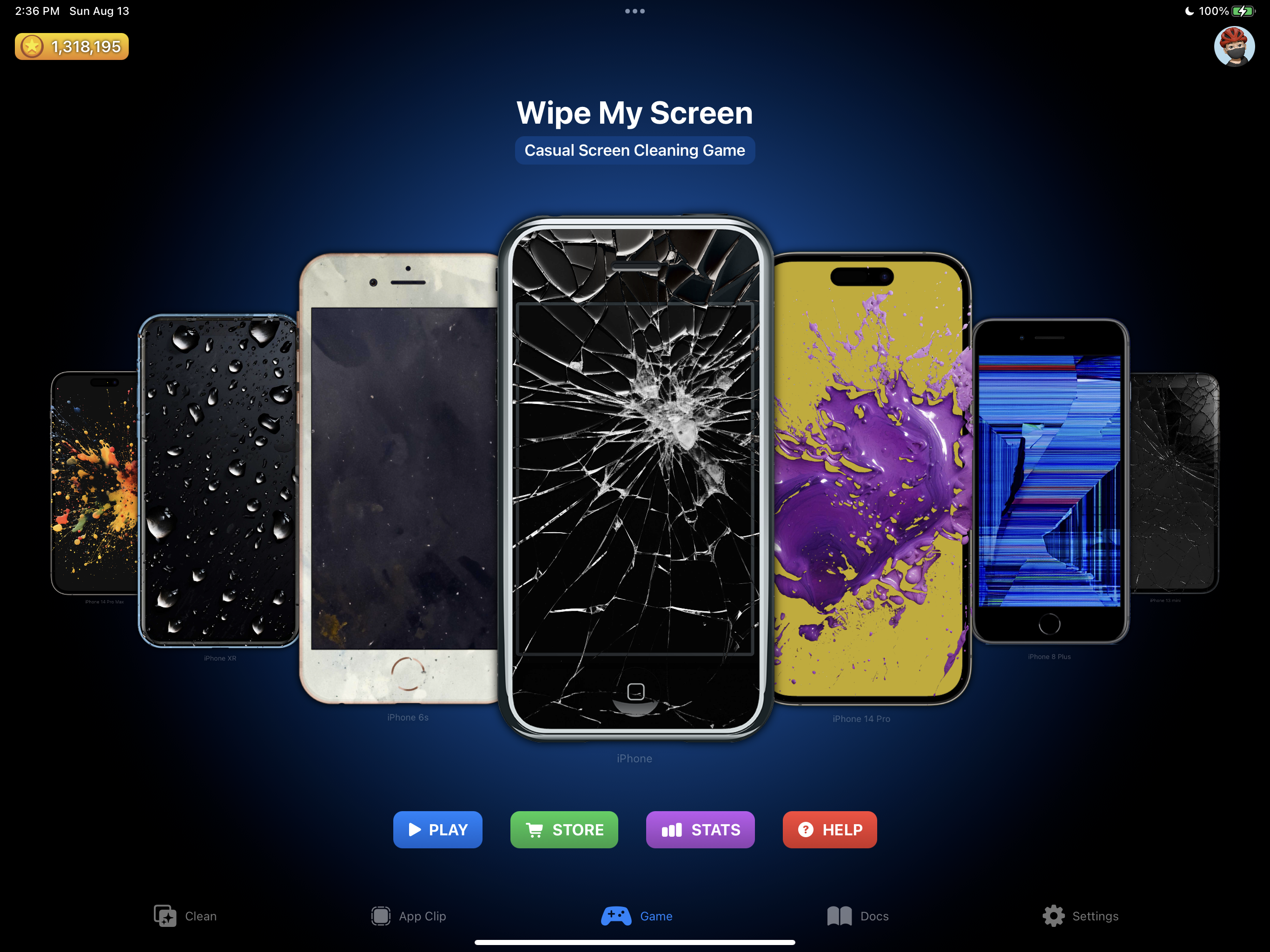
Whether you are looking to clean your device’s screen without any interruptions or immerse yourself in an innovative and delightful cleaning game, Wipe My Screen offers something for everyone. Embrace the joy of cleaning, collect coins, and unlock exciting features.
Get Wipe My Screen today and embark on a cleaning journey like no other!
Features
Exciting Game Mode
- Take on the challenge of cleaning virtual devices!
- Earn coins by wiping away the virtual dirt and grime.
- Uncover beautiful colors and images as you clean.
- Choose from different cleaning styles like fingerprints, paint splotches, water droplets, sand, cracked glass, and more.
- Over 95 different device frames of iPhone, iPad, and iPod touch devices to unlock.
- Delve into the rich history of Apple devices and enjoy the fun of collecting unique frames and styles.
- Complete achievements for bonus coins and aim to collect them all!
- No ads!
- Use In-App Purchase to get coins more quickly or to unlock all devices and styles immediately.
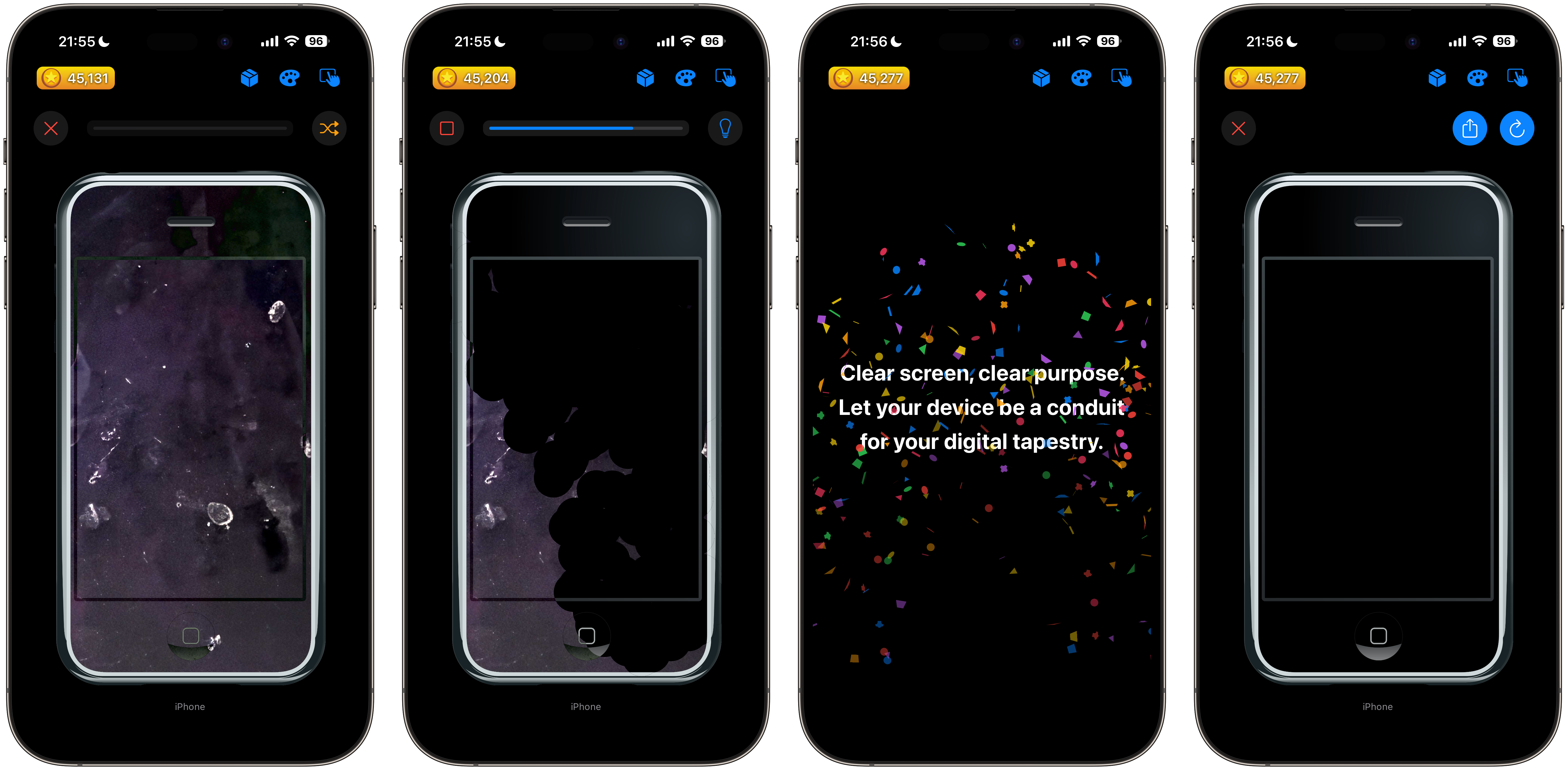
Device Cleaning Mode
- Avoid accidental touches and swipes as you clean your physical screen.
- The dedicated cleaning mode helps you see spots clearly and makes the cleaning process smooth and trouble-free.
- Great for when you are about to stream your favorite show and want a pristine viewing experience.

Customization and Control
- Randomize settings for a new challenge every time or keep the ones you like.
- Use coins to purchase new device frames and cleaning challenge styles.
- Create reminders for you to clean your screen every day, week, or month.
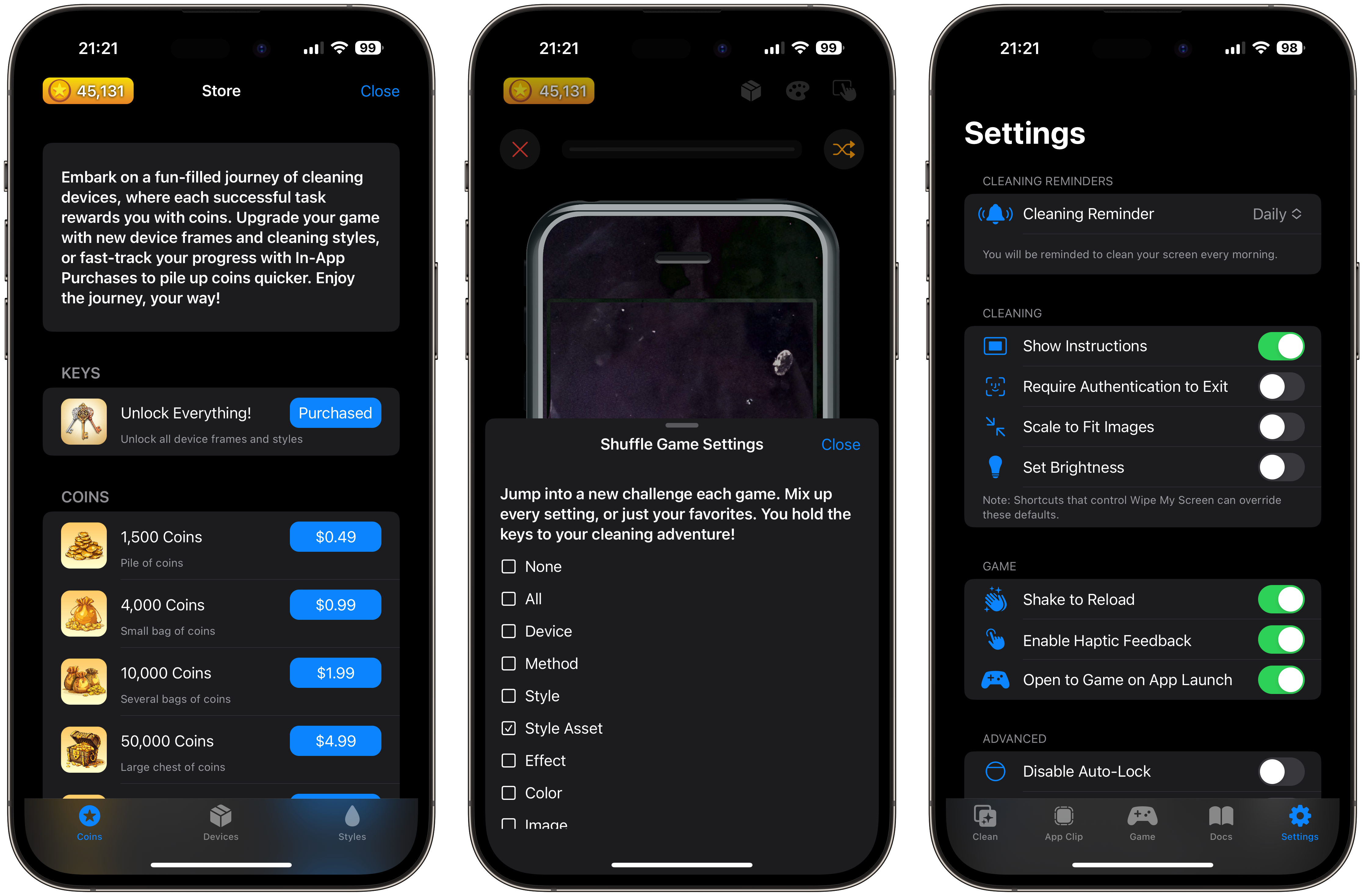
Integrate with Shortcuts
- Overlay device frames onto your images and screenshots with ease using Apple Shortcuts integration.
- Create custom games from your collection of unlocked device frames and cleaning styles.
- Start and stop a cleaning session.
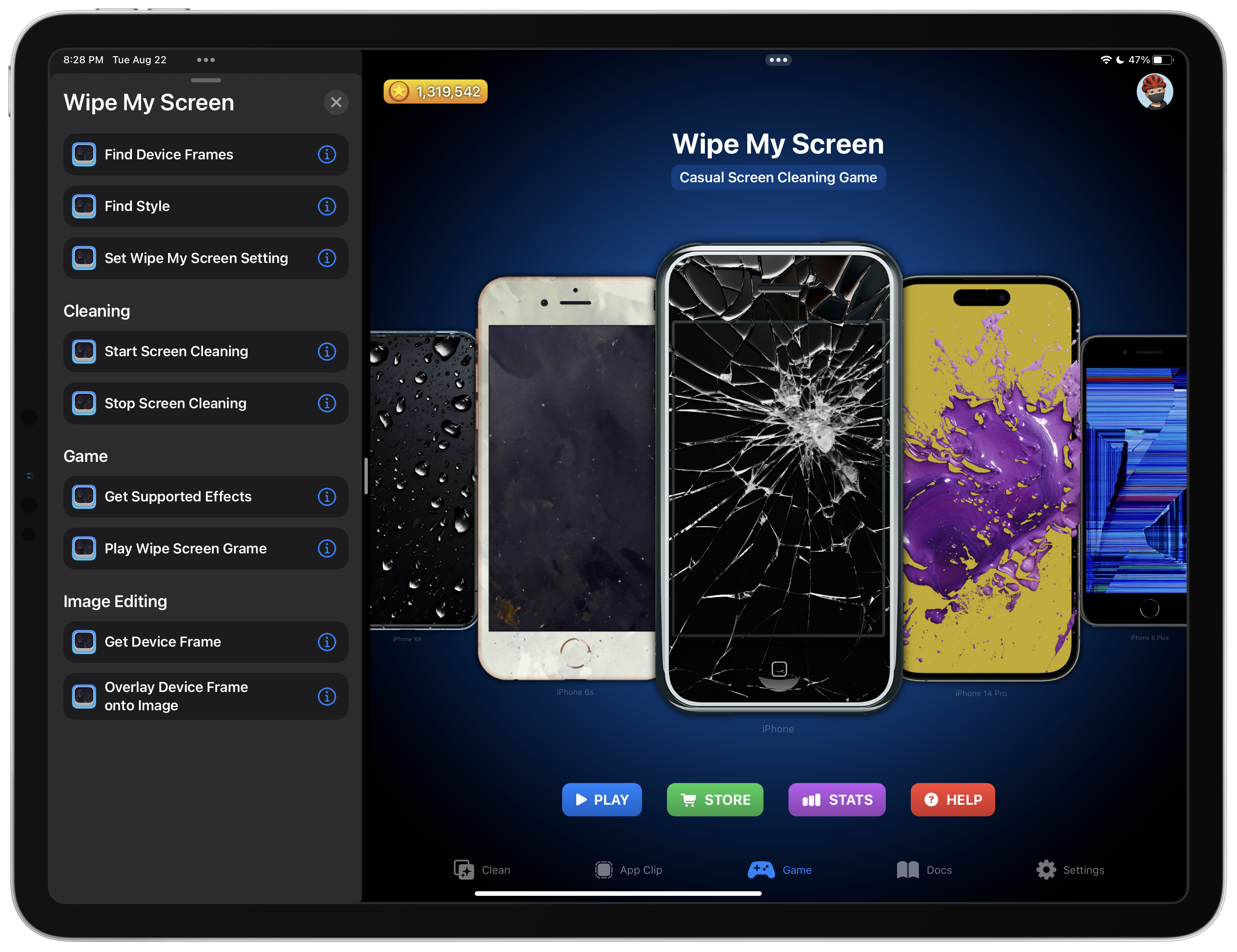
Pricing and Free App Clip
Wipe My Screen is the answer to these problems. Download it from the App Store for free. Unlock device frames using in-app purchases with coins or with a lifetime unlock.
Try for Free with the App Clip
Want to try Wipe My Screen before you buy? Scan the Wipe My Screen’s App Clip Code to for a taste of the game and a frustration-free screen cleaning experience experience.
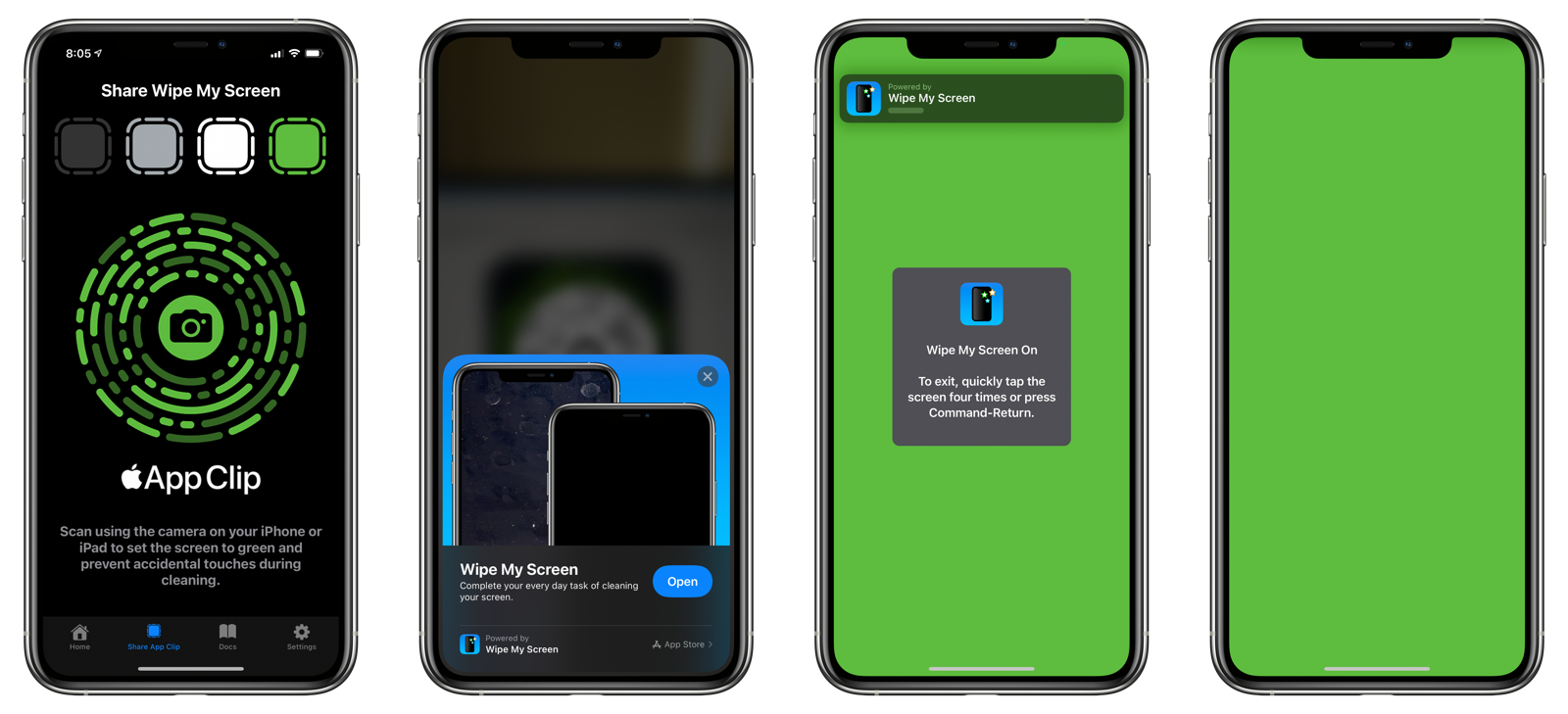
System Requirements
Wipe My Screen requires iOS 16 or higher. Some features may not be available on older devices.
Automating Wipe My Screen
Shortcut Actions
Wipe My Screen comes with several shortcut actions to control the app:
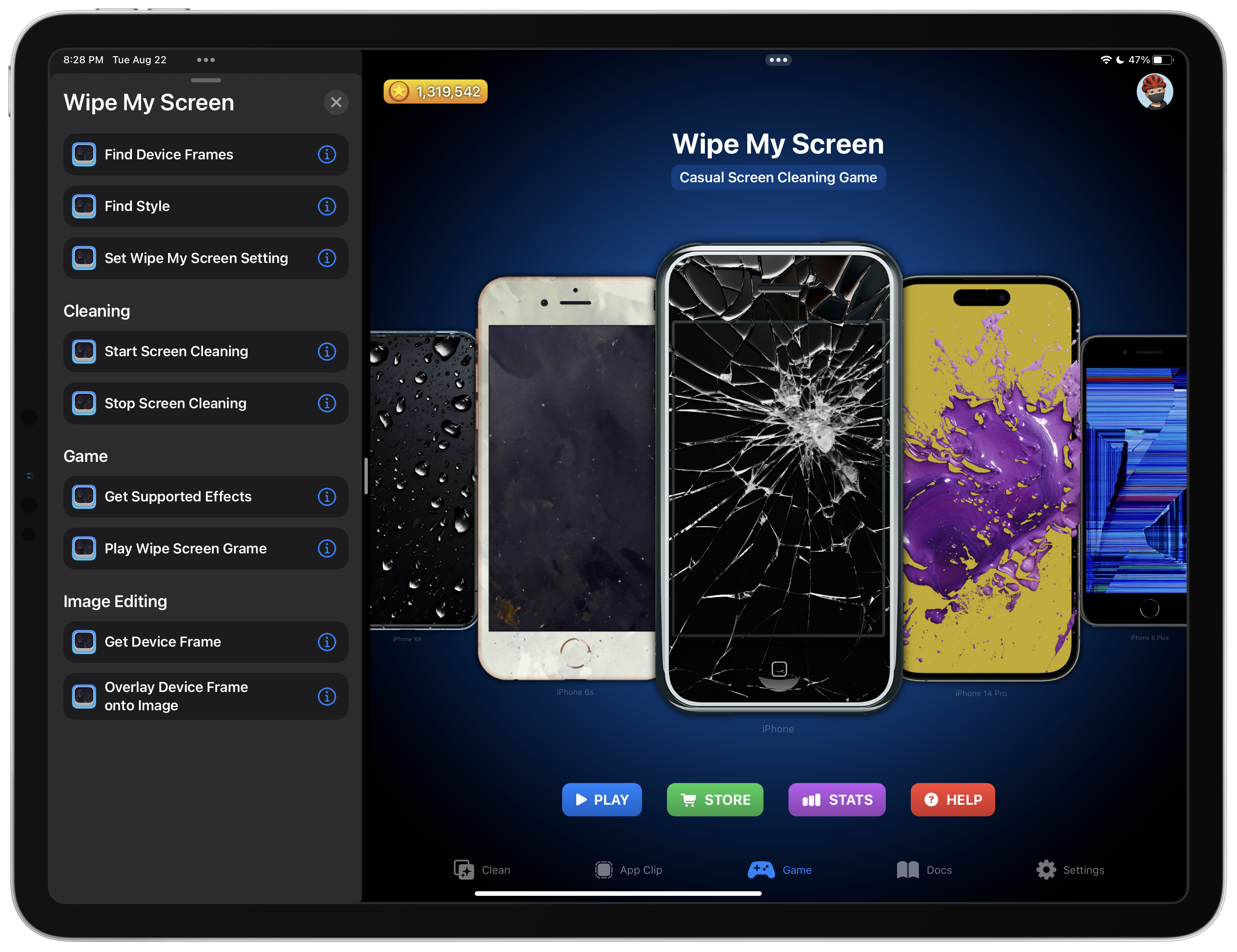
- Find Device Frames
- Find Style
- Set Wipe My Screen Setting
- Start Screen Cleaning
- Stop Screen Cleaning
- Get Supported Effects
- Play Wipe Screen Game
- Get Device Frame
- Overlay Device Frame onto Image
Additional documentation on the Wipe My Screen shortcut actions can be found here.
Featured Shortcuts
Wipe And Lock Screen
This shortcut opens Wipe My Screen to the wipe screen and begins a Guided Access session, which prevents turning off the device, switching to other apps, and displaying notifications. This has many uses, including:
- Cleaning your display: Until you disable Guided Access, your device will remain on the wipe screen until you are finished cleaning.
- Handing off your device: Show something on your device without giving the person unfettered access to it.
- Product photography: Display a screenshot without having to worry if the device will turn off or be accessed by a third-party.
Here’s a video of the shortcut running from a Home Screen widget:
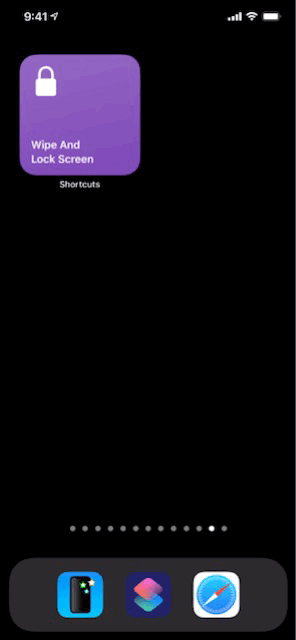
Run the Wipe And Lock Screen shortcut from the Shortcuts app, using Siri, or via a Home Screen widget.
- Run the Wipe And Lock Screen shortcut using your preferred method.
- Wipe My Screen will open.
- A new Guided Access session will begin. If you have not yet set up Guided Access on your device, read this quick start guide.
- When finished, quadruple-tap on the screen to exit.
- If Face ID is enabled in Guided Access settings, Double-click the side button to exit out of Guided Access. Otherwise, triple-click the side button and enter the Guided Access Passcode.
Screen Clean Before Watching Streaming Video
Love to stream but hate accidentally pausing, stopping, rewinding, or fast-forwarding the video when you try to remove that annoying speck of dust on your screen?
Clean that screen before or during your viewing with Wipe My Screen. Set a color that will easily reveal everything you need to remove and watch Wipe My Screen prevent accidental touches while you clean!
URL Scheme
Open Wipe My Screen directly to the cleaning screen with the URL:
wipemyscreen://start
Additional parameters include:
- method: the wipe screen style to display. Choose between
color,image, orurl. - color: the color in hexadecimal format (e.g.
000000). - url: specify the URL to an image on the web to use as the background image for the
urlmethod. - authentication: specify
1to require authentication to exit the wipe screen. - instructions: specify
1to display the instructions when viewing the wipe screen.
Additional documentation on the URL scheme can be found here.
Screen Cleaning Tips
Wipe My Screen is perfect for when you want to clean your screen. Choose a black background color so you can easily see smudges and fingerprints. Here are some additional tips when cleaning your screen:
- Use a soft, slightly damp, lint-free cloth—for example, a lens cloth.
- Use the cloth with warm soapy water if material is still present.
- iPads and iPhones have an oleophobic coating on the screen; wipe the screen to remove oil left by your hands.
- Avoid excessive wiping, which might cause damage, along with abrasive fabrics, towels, paper towels, toilet paper, or similar items.
Troubleshooting
Notifications and automations run when Wipe My Screen is displaying the clean screen view. Wipe My Screen cannot programmatically enable Do Not Disturb mode nor disable automations from running automatically. Use the Wipe And Lock Screen shortcut to enable Guided Access to prevent this.