Using Guided Access With Wipe My Screen
The Wipe And Lock Screen shortcut will not work if Guided Access is not enabled on your iOS device.
Enabling Guided Access
Follow these steps to enable Guided Access on your iOS device:
- Open Settings.
- Tap Accessibility.
- Toggle Guided Access on.
- Tap Guided Access Passcode to set the passcode needed to exit out of a Guided Access session.
- If desired, toggle Face ID on. This allows you to double-click the side button and use Face ID to exit out of a Guided Access session.
- Adjust additional settings in the Guided Access preferences view.
- Accessibility Shortcut: Triple-clicking the side button during a Guided Access session will display the Accessibility Shortcut menu instead of the passcode screen.
- Display Auto-Lock: Sets how long it takes for your iPhone to automatically lock during a Guided Access session.
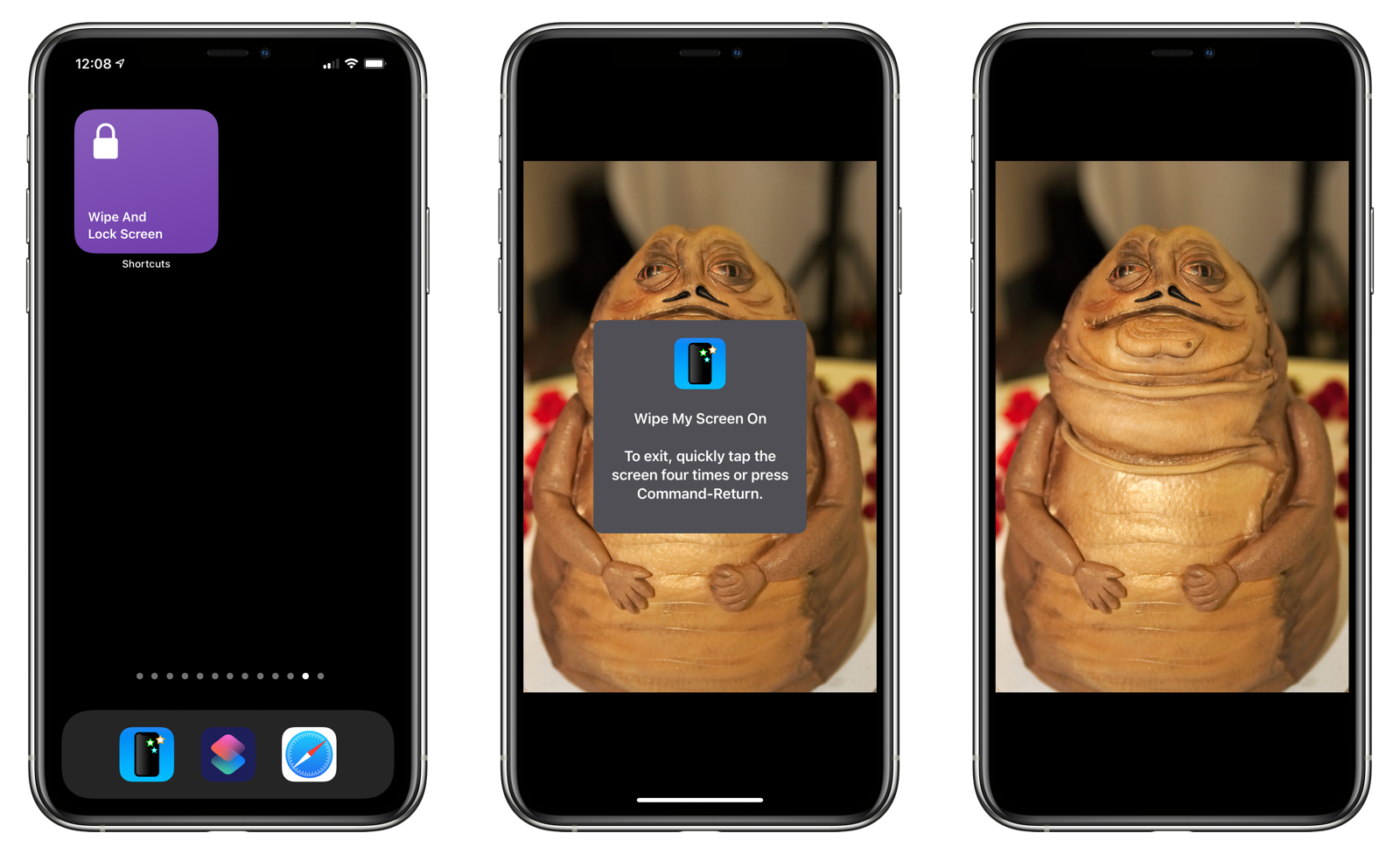
Configuring Guided Access Options
You will also need to set the following options when you are in a Guided Access session.
- Enable Guided Access. If a Guided Access session has already begun, triple-click the side button.
- Tap Options.
- Disable Side Button.
- Disable Time Limit.
Note: You only need to do this once, as Guided Access will remember these settings the next time it is enabled.
Learn more about Guided Access on Apple’s website.
