Shortcut Actions
Wipe My Screen comes with three shortcut actions to further customize the wipe screen experience.
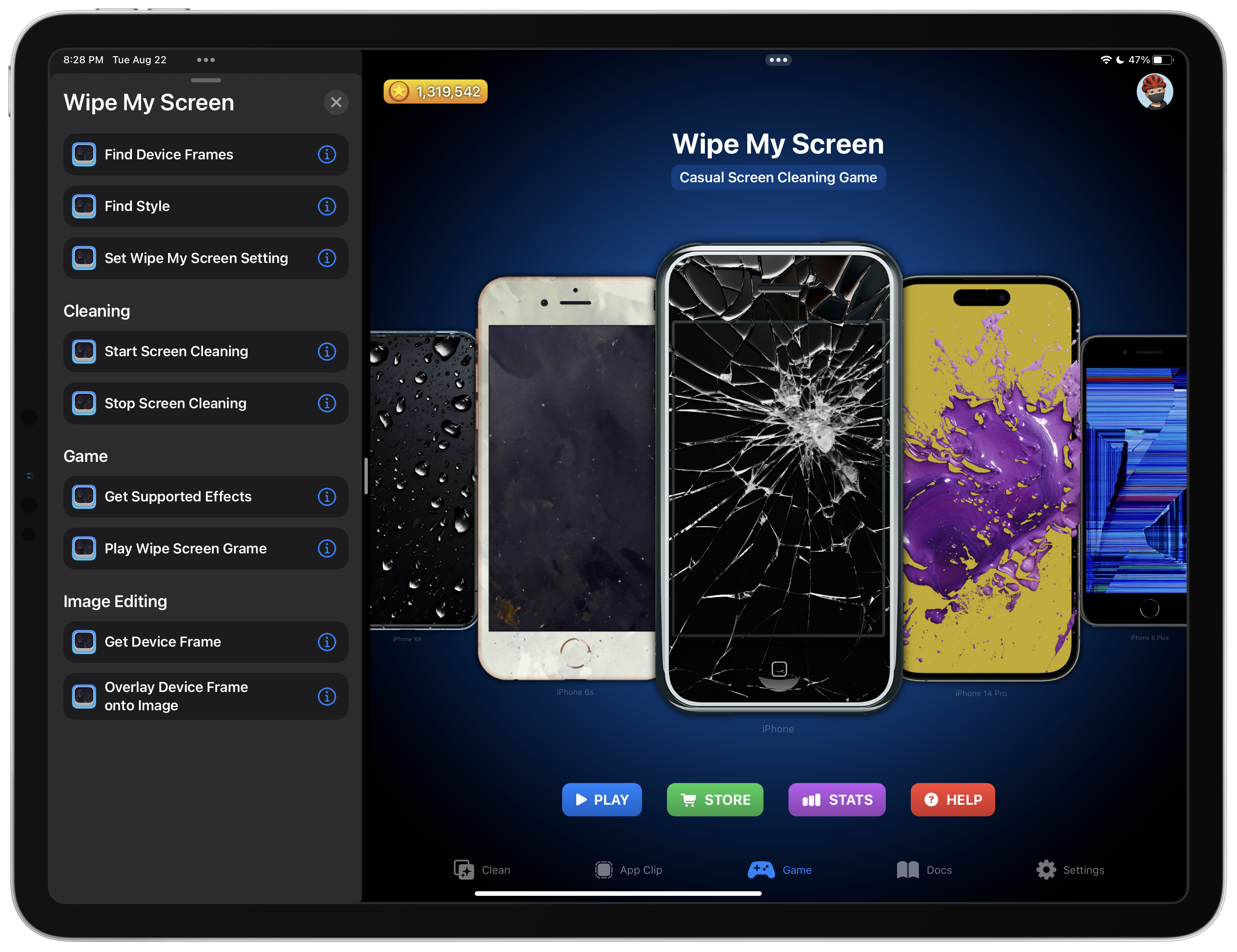
Find Device Frames
Searches for the device frames in your library that match the given criteria.
Find Style
Searches for the game style in your library that match the given criteria.
Set Wipe My Screen Setting
Set various settings for Wipe My Screen, including:
- Wipe Method
- Color
- Image
- Web URL
- Show Instructions
- Require Authentication to Exit
- Scale to Fit Images
- Brightness
- Shake to Reload
- Haptic Feedback in Game
- Open to Game on App Launch
- Disable Auto-Lock
Start Screen Cleaning
Start a new wipe my screen session.
Stop Screen Cleaning
Stop the current wipe my screen session.
Get Supported Effects
Returns supported visual effects from the given Wipe My Screen game style.
Play Wipe Screen Game
Opens Wipe My Screen and plays a new game. You can configure various parameters of a game, including:
- Device: The device frame to use in the game. The device frame must be unlocked in Wipe My Screen in order to be used.
- Method: What will be revealed when cleaning the screen during the game. Choose from Color, Image, or URL.
- Color: The hex color to be revealed when cleaning the screen during the game.
- Image: The image to be revealed when playing the game using the Image wipe method.
- Image URL: A URL to an image to be revealed when playing the game using the URL wipe method.
- Game Style: The dirty style to use when playing the game. Choose from Fingerprints, Paint Splotches, Water Droplets, Cracked Glass, Broken Screen, Translucency, and Custom Image. You must have the style unlocked in order to use it in a game.
- Game Style Asset: Most styles have a number of unique assets to use as the cleaning overlay. Specify 0 to return a random style asset. If a style has less than the number specified, the last style asset will be returned.
- Game Style Effect: The effect to use with the style. Not all styles support the listed effects. If an invalid effect is chosen, the default effect for the selected style will be chosen.
Get Device Frame
Returns a device frame for the given devices. Devices must be unlocked before you can use them.
Overlay Device Frame onto Image
Overlays a device frame on top of an image or images. Currently only supports portrait orientation except for the iPad 10th generation.
- Device: The device frame to use as an overlay. The device frame must be unlocked in Wipe My Screen in order to be used.
- Images: The image or images to be placed into the requested device frame.
- Scaling Behavior: Fill or fit the image within the device frame’s screen.
- Device Orientation: The orientation of the device frame. Choose auto to use the orientation of the image to determine the device frame orientation.
Sample Shortcuts
- Wipe and Lock Screen: Switch to the wipe screen and lock your device with Guided Access.
- Clean Before Streaming: Assists you with cleaning your screen before watching video on your device.
